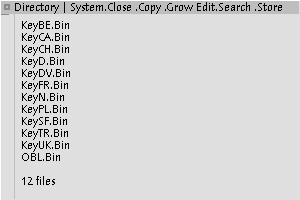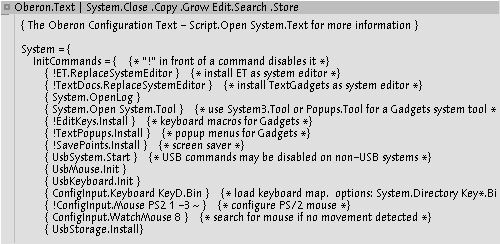I hope you really enjoyed having a running Native Oberon base installation on your machine! Now it is time to go a step
further. There is so much more functionality, applications and informations lurking in the backyard we should put our
hands on. Remember we copied a lot of oberon archive files over to your DOS partition "C:\oberon". We will awake it now!
Starting your System
Boot your Oberon System and then open the System.Text document by typing
Edit.Open System.Text
and middle click on the command you've just written. The document will be opened on the left side in the user track.
Now scroll down a bit (Remember to put the mouse pointer on the scroll area and click left some times!) until you can
see the following text
Opening the System.Text

You're a lucky guy! The oberon designers almost prepared everything for you so most of the time you'll just have to
activate commands. We start right away. Gon on and activate
Partitions.Show
on the first line of the blue marked textblock and the viewer with the partition table should open below your
already opened document System.Text.
Checking the partition table

Well done. The next line is
FileSystem.Mount FAT FatFs ^
You should know enough about oberon now to know that this command will mount a DOS partition and giving it
the name "FAT". The Arrow "^" means that oberon invites you to provide the partition identifier as marked text.
Go down to the Partitions.Show viewer and use your right mouse button to select the identifier of your DOS partition.
It should be "IDE0#01". All that's left to do now is to activate the FileSystem.Mount command and oberon should
reply with an entry in the System.Log that FAT was mounted properly. See the next two lines
OFSFATTools.ChangeDir "FAT:/Oberon/"
OFSFATTools.CurrentDir FAT ~
I hope you can see why it was a clever idea to put the oberon archives into a subdirectory named "oberon". The system
now exactly switches over to the new directory after you executed both commands. So go and do it! If you now activate
System.Directory FAT:*
you should see a viewer in the system track showing you all the archives. We now have access to them! The last step to do
is pure joy. Go down a few lines and click on the command.
ZipZool.ExtractAll \o \p SYS:
I'd recommend to lay back now, decapitate a bottle of beer and watch all those little oberon gears turning. Every new
entry in the System.Log is a personal success for you and a reward for all the efforts you made so far!
Configuration
Before you're starting doing party all day long and turning from an oberon aficionado into an oberon boracho
let's do one last thing and get rid of this nasty wrong keyboard condiguration. This last chapter isn't necessary
if you're already running system with english local settings. All the other not-so-lucky guys may take a look now.
Place the caret in the System.Log and extecute
System.Directory *.Bin
Listing of keyboard locales
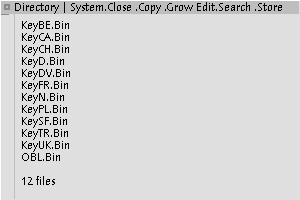
Take a look into the upcoming viewer. You'll see some Bin-files and maybe you knoow what they're supposed to be.
These are all keyboard locales. For example "KeyD.Bin" is the keyboard locale for germany. All the other files have their
respective locale identifiers. But how to load them during system start? Well that's easy. I'll show you how to change the
keyboard setting on the german keyboard example. There is one big configuration file in oberon where most of all
system configurations are made and this is the infamous "Oberon.Text". So open it by executing
Edit.Open Oberon.Text
Take a look at the first section where some of the most important settings are made
Changing system configuration(already changed)
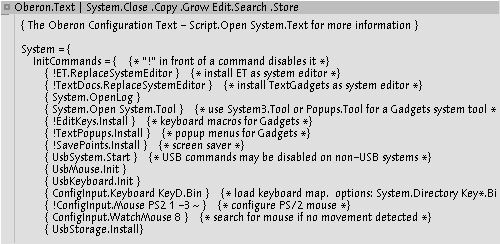
Look at the line starting with "!ConfigInput.Keyboard...". There you can see the default locale configuration but be well
aware of the leading "!" character. This is an uncomment identifier! That means that this configuration line is deactivated.
So change the line into
ConfigInput.Keyboard KeyD.Bin
and don't forget to delete the "!" at the beginning of the line. Now save Oberon.Text and reboot the system.
After restart you now should have no keyboard problems anymore! People not living in germany should make
similar settings with their respective locales.
Now you have access to a fully charged native oberon system. Congratulations!
Back to main page
(c) 2018 Native Oberon Tutorials